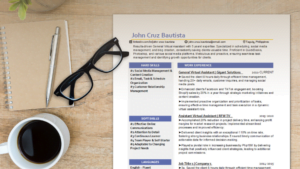Video editing is very labor-intensive work that requires a lot of time. Editing a 5-minute Youtube video can take you anywhere from 2 to 5 hours or even more, depending on the complexity of your project.
Aside from being meticulous, video editing requires a considerable amount of computer processing power. The higher resolution footage you use and the more complex your project timeline, the more resources, and computing power you would need for a faster and smoother experience.
Because of the high optimal requirements needed for video editing, getting a desktop or an equivalent Mac with the most horsepower you can get is still the most ideal setup. In other words, you can expect to have the most optimal video editing experience using a laptop of this caliber. Regardless, you can still make good use of a laptop for simpler edits or for work on the go.
Without further ado, here are our picks for the best laptops for video editing under 60000 pesos arranged according to price.
Related Article: Best Laptop for Work and Gaming Philippines

Table of Contents
5 Best Laptops for Video Editing Under 60000 Pesos
1. M1 Macbook Air - Apple M1 Chip with 8-Core CPU and 7-Core GPU 256 GB Storage

Specifications:
- CPU/GPU: Apple M1 chip with 8‑core CPU, 7‑core GPU, and 16‑core Neural Engine
- RAM: 8GB unified memory
- Storage: 256GB SSD
- Display: Retina display with True Tone
- Operating System: macOS
- Price: ₱57,890 from LazMall and ₱57,990 from the Apple Store
Pros:
- Excellent battery life
- Very silent because there is no fan
- High performance despite being the base model
Cons:
- Laptop internals are non-upgradeable
It’s hard not to recommend the M1 Macbook Air, especially to those who are used to the macOS and the Mac ecosystem.
Despite its fairly paltry specs on paper, the M1 Mac performs much better than what you’d expect. This level of performance was made possible through the M1 ARM chip and the high levels of optimization that Apple did so that each component of the laptop works in harmony with each other and with Apple’s software.
All of these translate to a smooth experience for video editing and graphic design on the go.
Despite its extreme levels of optimization, there may come a point where the memory and storage configuration on this device will be insufficient for your needs. Without any available upgrade paths to the M1 Air, you will be stuck with pre-installed 8GB of RAM and 256GB of storage.
2. Asus Vivobook Pro 15 OLED M3500QC-L1080TS Quiet Blue

Specifications:
- CPU: AMD Ryzen 5 5600H
- Discrete/Dedicated GPU: NVIDIA GeForce RTX 3050 4GB GDDR6
- RAM: 16GB DDR4 3200 MHz DDR4
- Storage: 512GB PCIE3 SSD
- Display: 15.6″ | FHD (1920*1080) | OLED | 100% DCI-P3 color gamut
- Operating System: Windows 10
- Price:₱58,465 on LazMall and ₱59,995 at Abenson.com
Pros:
- High color accuracy, good for color correction work
- Good performance for its price
Cons:
- 16GB of RAM is limiting (not upgradeable)
- Noisy fan when under heavy load
- No thunderbolt ports
This laptop is a decent workhorse for video editing on the go. It’s a very well-balanced laptop with good overall specs that will be able to handle most kinds of workloads.
It has a very nice looking and color-accurate OLED panel that can go up to 400 nits of brightness, making it ideal for color grading work, graphic design, and general media consumption. The 15.6″ display gives you a good amount of screen real estate for easier multitasking or video editing.
The RTX 3050 discrete GPU on this laptop is good enough for handling most kinds of video editing work you can expect to get done on a laptop within this budget range.
It has a Ryzen 5 5600H CPU, a decent 6-core processor for video rendering and multitasking. On the downside, you sacrifice the availability of Thunderbolt ports, a feature you’d want for faster file transfers from external devices.
This laptop is also limited by its 16GB of RAM, which is normally sufficient for office work and simpler video editing projects. More complex work that requires you to use different programs and multiple layers of videos will require more RAM for a smoother experience.
Overall, it is a good laptop but lacks a few features that you’d want for video editing.
3. Asus TUF Dash F15 FX516PM-HN097T

Specifications:
- CPU: Intel Core i5-11300H 3.1 GHz Processor
- Discrete/Dedicated GPU: NVIDIA GeForce RTX3060 6GB GDDR6 VRAM
- RAM: 8GB DDR4 3200 Memory (upgradeable to 32GB)
- Storage: 512GB M.2 NVMe PCIe 3.0 SSD
- Display: 15.6″ | FHD (1920*1080) | IPS- Level
- Operating System: Windows 10
- Price: ₱55,075 from LazMall
Pros:
- Easy-Upgrade Design (2 SSD Storage Slots & RAM Upgradeable to 32GB)
- Includes a powerful GPU for its price
- 1.7mm key travel – satisfying for typing
Cons:
- Fairly low color accuracy
- Screen only up to 300 nits of brightness
- No web-cam
The Asus TUF Dash F15 is primarily a gaming laptop but it also works decently well for video editing work.
It has a thunderbolt port for quick file data transfers from external devices, a fairly powerful 11th generation Core i5 processor, and it has a mid-tier gaming level GPU. All of these components combined make for a perfectly serviceable video editing machine.
On the downside, its default installed RAM of 8GB is on the low end for video editing and graphic design. It also has a fairly dim display with relatively low color accuracy levels.
You can get around these limitations by hooking it up to an external monitor and adding more RAM, which is upgradeable to a maximum of 32GBs. Overall, it is still a good machine, especially considering that many of its shortcomings can be fixed by upgrading it in the future.
4. MSI GF63 Thin 10UC-821PH

Specifications:
- CPU: Intel Core i7-10750H
- Discrete/Dedicated GPU:NVIDIA GeForce RTX 3050 GDDR6 4GB
- RAM: 8GB DDR4 3200MHz – Upgradeable to 64GB
- Storage: 512GB NVMe PCIe Gen3x4 SSD
- Display: 15.6″ | FHD (1920*1080) | IPS- Level | 144Hz
- Operating System: Windows 10
- Price: ₱49,995 from LazMall and ₱53,995 at Villman.com
Pros:
- Powerful Core i7 processor
- RAM upgradeable to 64GBs
Cons:
- Low default RAM (8GB out of the box)
- No Thunderbolt ports
The MSI GF63 shares a lot of similarities with the Asus TUF Dash. Much like the Asus Dash, the MSI is a gaming laptop before it is a video editing/productivity laptop. Its specs are optimized for you to have a decent gaming experience at this price point.
Its default 8GB RAM is also low for video editing, but you can upgrade it all the way up to 64GBs. It has a slightly older model CPU, but its higher core count still makes it a very competent video rendering laptop.
On the downside, there are no Thunderbolt ports on this laptop, which could be a deal-breaker for you, depending on how much you need the fast connectivity port.
Overall, it’s still a good option that will work fine for video editing.
5. Intel NUC M15 Laptop Kit BBC710ECU7B01

Specifications:
- CPU: Intel Core i7-1165G7 Processor
- GPU (Integrated): Intel® Iris® Xe Graphics
- RAM: 16GB Dual-Channel LPDDR4x-4266MHz
- Storage: 1TB NV1 M.2 PCIe SSD
- Display: 15.6″ | IPS 16:9 ratio | FHD | 60Hz | 100% sRGB
- Operating System: Windows 10
- Price: ₱59,988 at Villman.com
- Promo Price: ₱56,988 for Cash ; with 2TB NV1 PCIe SSD
Pros:
- Powerful 11th gen Core i7 processor
- Good color accuracy – 94% -100% sRGB
- Bright screen – 460 Nits
- Touch screen panel
- Great out-of-the-box specs
Cons:
- No discrete GPU
- RAM is unupgradeable
This is a unique bundle that combines a lot of powerful components that ideal for video editing and graphic design. It has a fast processor, speedy RAM, a large capacity SSD storage device, and a high color accuracy display.
Unlike some of the other options on our list, this laptop does not have a dedicated GPU. You will have to rely on its integrated Iris Xe GPU, which will be sufficient most of the time for video editing purposes. You can also connect it to an external GPU via its Thunderbolt port if there ever comes a time when you’ll need the extra power.
You also get a very large capacity SSD in this laptop, with up to 2TB of fast storage. The 2 Thunderbolt ports make it handy so that you can hook your laptop up to a fast Thunderbolt external storage device in case you need more.
You also get 16GB of RAM out of the box, which is higher than the standard 8GB of RAM seen in some of the laptops on this list and other laptop configurations that you’d often see at this price range.
Unlike the Asus TUF Dish & the MSI GF63, the Intel NUC’s RAM is not upgradeable. This means that you will be stuck with your 16GB of RAM. 16GB will be enough for simpler video editing projects, but it can become insufficient for more demanding edits.
Overall, you get very good out-of-the-box specs for what you pay for. You are limited to the default RAM configuration on this device, otherwise, it offers a lot of what you’d want from a video editing machine on the go.
FAQs & Tips
1. Laptop or Desktop for Video Editing, Which is Better?
Your laptop is still best used as your backup or secondary editing device.
No matter how good a deal you can get at this price point, you will be very hard-pressed to get a laptop that will perform as well as a desktop at the same price point.
The M1 Macbook Air might come close to desktops within the same price due to the efficient M1 chip on the Mac. Regardless, even that will have a hard time rendering large and complex video files.
This is because laptops are built with a higher priority for electrical efficiency in mind than their desktop counterparts (i.e. laptop components have lower TDPs than their desktop counterparts). Laptop components do not draw the same amount of power from an electrical source, limiting the computing power available.
So if you’re looking for as much processing power as you can get for your video editing machine, a desktop will likely be a better choice. But if you need a good machine that you can bring anywhere for on-the-fly edits, a laptop is still a solid option.
2. How Much RAM Is Needed for Video Editing?
To simplify, 16GB will often be sufficient, but 32GB or more will be more optimal for a Windows-based device.
16GB will be enough to properly run your video editing software and maybe a few programs on the side but not much more. You will have to manage your RAM resources to avoid major slowdowns during your workflow.
Having 32GB or more of RAM gives you much more freedom to multitask and have several other programs opened while editing your videos without experiencing computer slowdowns.
3. SSD or HDD for Video Editing, Which Is Better?
In terms of performance, the SSD will beat an HDD. But in terms of price, you will be better off using an HDD for your footage and larger files.
To give you a better picture, an HDD can reach a sequential read/write speed of 147 MB/s, whereas a newer NVMe SSD can reach speeds of up to 3,000 MB/s.
This makes transferring files on SSDs much faster than on an HDD. For video editing, this can greatly affect tasks such as importing files and exporting projects.
On the downside, SSDs are generally not recommended for mass storage solutions on video editing rigs because of the significantly higher price that you have to pay for them.
4. Do You Need a GPU for Video Editing?
To overly simplify the topic, a discrete GPU will often be beneficial, but it’s not always necessary. For simpler edits, you can make do with the integrated GPU in your laptop’s CPU.
The role of a GPU for video editing is to help your system with video playback and improve your rendering times. Video playback is especially important when scrubbing* through footage so that it doesn’t feel laggy or sluggish. This becomes exceedingly more pronounced as you move up in video footage resolution.
Additionally, more and more video editing software can use your GPU to help with GPU-accelerated effects and for video rendering.
*Scrubbing – the act of moving the timeline slider back and forth to view footage
5. Which GPU Is Best for Video Editing?
Although a discrete GPU is often appreciated for a smoother video editing experience, you do not need to buy the latest and greatest for video editing. Almost any Nvidia 30 series GPU is a safe bet for most video editing software and will suffice in most cases.